-
Cleaning up a mess
Over the course of the last few years, my closet of networking equipment has grown and while everything works, it wasn't the prettiest sight. I had originally tried to color code all the cables and arrange things as neatly as possible, but it didn't quite work out. I finally got tired of looking at it (after viewing pictures of other people's clean networking racks), purchased a 48 port patch panel that had RJ45 connectors on the front and the back and a bunch of white cables of various sizes (color coding was a waste for me as it really didn't matter what went where). My original plan when I setup the rack was to use patch panels, but at the time, I was looking at patch panels that I had to terminate in the back; this would have meant a bunch of wires coming from the wall that I'd terminate in the panel. I opted to put all the RJ45 jacks in the wall and have patch cords going from the wall to the equipment.
This is the before picture (yes, I know it is blurry; didn't notice it until after I had already cleaned everything up. My son is a Michael Jackson fan and thus the song on the Squeezebox!)

By rearranging the cables such that the only cables coming out the front go from the patch panel to the switches, I was able to take the clutter and move it to the back. The back doesn't look half bad as I used shorter cables and wire tied them together.
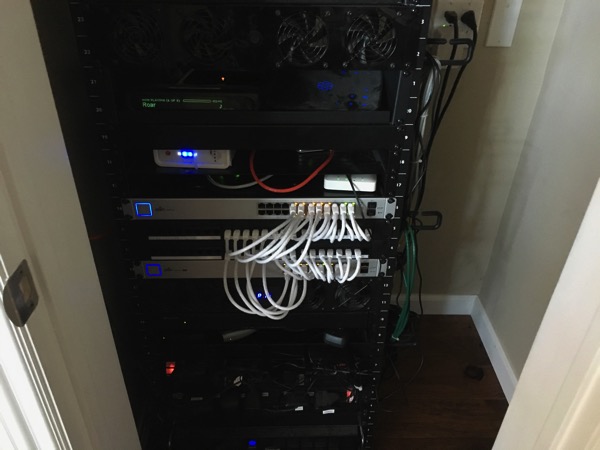
These changes, of course, don't change the functionality of my setup, but I like how clean this looks.
-
Fragmented World Of Payments
Last Saturday we ran a number of errands and at the end of the day something dawned on me: I had used several different payment systems and the payment process remains awkward for most of them.
Our first stop was Walmart where the payment terminal said to swipe my card, so I did and then was told to insert the card (called a dip). Since I don't shop at Walmart all that often, I didn't realize or remember that they now do chip. It is also hard to remember or know which merchants can take NFC payments; the terminal may look like it works, but when you try it, it fails.
Our next step was the ATM; this particular ATM was a Bank of America ATM that did NFC (NFC is the mechanism by which the iPhone talks to payment terminals). I had loaded my ATM card on my iPhone to give it a try. Unfortunately it didn't work probably because I'm not a BofA customer and it didn't like the card from my phone. So I reverted back to inserting the card.
After the ATM, we went to PETCO where I was able to use my Apple Watch to buy some crickets.
Then it was Costco for gas. While Costco does chip cards in the store, it is an insert (swipe) at the gas pump. I got a few hours break after that part of the journey because my credit card needed a rest!
For dinner, we went to BJ's Restuarant. The selection is wide and my son likes it. We go there often enough that this time I decided to sign up for their rewards program. I downloaded the app and signed up. There was an option for mobile payment which was interesting. At the end of the meal, I pulled out the app, tapped on mobile payment, entered our check number, selected the tip and was presented with the option to pay with Apple Pay. That was pretty cool; I used TouchID to pay and we left (kind of felt weird not interacting with the server to pay).
After dinner, we headed to Best Buy to buy an iPad for my mother-in-law. Best Buy does NFC payments and used my Apple Watch (it took 2 transactions because the terminal froze when it came time to sign).
Recapping, in the course of the day, I used the following ways to pay, all with my credit card:
- Dip (insert)
- Insert (swipe)
- Apple Pay (on Apple Watch)
- Apple Pay in an app
I'm a huge fan of Apple Pay because of the security (merchants don't see my real credit card number) and while I don't choose places to shop based on payment option, I kind of smile every time I use it because it still feels like magic. Hopefuly in the near future, all merchants will take NFC payments.
-
Fun with Packet Filtering
About 6 months ago, I wrote about blocking my security cameras from talking to the Internet by moving them to a separate VLAN. Things have been working well, but after getting a USG, I decided to reduce the load on the router (using a VLAN required all traffic from my cameras to my Mac Pro to go through the router). My Mac Pro has 2 Ethernet ports, so I plugged the second port into another switch port that was set to the same VLAN as the cameras and give it an IP address on that VLAN. This would allow the cameras to talk directly to the Mac Pro without going through the router.
Perfect, I thought as everything was working well. However, when watching the logs on the router, I saw that the cameras were trying to talk to the Mac Pro's primary IP address which was on a different VLAN. The router dropped the packets which was good, but it took me awhile to figure out what the cameras were doing. Basically the cameras were sending out UPnP packets to UDP port 1900 on the multicast address of their subnet and waited for replies. I had turned all UPnP off on the cameras, but they still kept sending packets. Why was the Mac Pro replying? I have the excellent BWS Systems HA Bridge installed on the Mac Pro to add Amazon Echo control to my Vera; in order to do this, HA Bridge listens for UPnP packets and then replies with the web address for device discovery. The bridge is configured to listen on all interfaces, but in its reply, it gives the primary IP address. While I'd like the bridge to only listen on the primary interface, most services listen on all interfaces.
Having learned and realized that the cameras could talk to any service on my Mac Pro, I kind of became concerned and looked for a way to block this. While I could go back to the router method, I decided to look at Mac OS X's Packet Filter. I read a few articles and came up with the adding the following to
/etc/pf.conf,anchor "com.gruby" load anchor "com.gruby" from "/etc/pf.anchors/com.gruby"I don't know if
pfloads by default on all OS X systems, but it does on OS X Server. Then for my/etc/pf.anchors/com.gruby, I have:# Don't alert source about dropped packets set block-policy drop -
Review: Apple AirPods
When Apple announced the AirPods last fall, I wasn't impressed as I already had Bluetooth earbuds that I used for running that worked quite well. It took me a few weeks to realize the advantages of them over other ear buds such as no on/off switch, take one out to pause, pairing across all devices, easy charging, convenient carrying case, etc. After that, I was convinced that they were the sleeper hit of the event.
Once the AirPods became available to order, I immediately placed my order; the price didn't phase me. When I received them a few weeks later (I didn't get in on the first batch), my excitement quickly turned to disappointment. They appeared to be plagued with problems such as dropping constantly on phone calls and popping while listening to music on my walks. I found forums posts where people had similar issues and I went ahead with Apple's online support so that they could get it on record that there was a problem with my combination of devices and AirPods (iPhone 6s, first generation Apple Watch). None of their suggestions worked, but I didn't really expect them to as I had tried what others suggested in the forums.
Several weeks later, I received a call from Apple wanting to see if I had time to follow up with a support person collecting information for engineering. Sure, I said as my AirPods were basically useless at that point. I spoke with an Apple person for well over an hour during which the AirPods dropped and switched to the iPhone's speaker many, many times (once every few minutes). I didn't hear back from Apple, but saw some forum reports indicating that the beta iOS versions fixed the problems (I don't normally install beta iOS versions on my device). When iOS 10.3 came out, I immediately installed it (I backed up first because the APFS update kind of scared me). I was more than pleasantly surprised about my AirPods; they now worked exactly as Apple had described. Over 2 months after I bought them, they had become completely usable!
Now that I had working earbuds, what impressed me with the AirPods? First off, charging is easy and convenient. Next, the charging case makes it easy to carry them. There is no on/off switch and taking the AirPods out of my ears pauses the music. They are so convenient that I find myself listening to music more when I walk the dog.
Pros
- Convenient charging/storage case.
- Fits well in my ears.
- Easy to pair with all my devices.
- Acceptable sound quality (I'm not an audiophile so it works for me).
- Taking the AirPods out of the case immediately turns them on.
- Removing one AirPod pauses the music.
Cons
- Initial issues delayed my full use of the AirPods.
- There are cheaper ear buds on the market.
- Easy to drop or lose.
- Batteries won't last all day.
Summary
I've tried a number of Bluetooth ear buds and headsets over the years and besides my Plantronics BackBeat Fit that I use for running, I haven't managed to keep using any one for all that long. I'm cautiously optimistic that the AirPods are going to be my ear buds of choice for the foreseeable future. While they are not the cheapest ear buds out there, I think that all the pros outweigh the cost.